|
|
|
Windows 95 Dial-Up Networking Configuration
( Dialer with TCP/IP Stack )
Setting up Windows '95 for Northstar.
Verify Dial-Up Networking:
1. Make sure you have Dial-Up Networking installed.
a.) Double click the My Computer Icon on your desktop
b.) Check to see if there is a folder labled Dial-Up Networking. If there is, proceed to
Configure Network below. If not go to step 2 below.
2. If you do not have Dial-Up Networking installed you need to:
a.) Go to the "Control Panel" "
b.) Double Click on "Add/Remove Programs""
c.) Select the "Windows Setup" Tab"
d.) Double Click on "Communications""
e.) Check the "Dial-Up Networking" Box"
f.) Click OK
g.) Click OK
h.) Dial-Up Networking will be loaded and you will be asked to restart the computer.
Configure Network:
1. Go to Control Panel
2. Double click on the "Network" icon"
3. You will need Dial-Up adapter (To get press ADD - then double click adapters - select
Microsoft on left side - double click on Microsoft Dial-Up Adapter).
4. You will also need TCP/IP protocol (To get press ADD - then double click on protocols -
select Microsoft on the left side - double click on TCP/IP).
5. As long as you are not doing other Networking applications, all other components may be
removed.
6. Double click TCP/IP
7. Set IP address to automatic (you will need to specify information if you have a static IP
account).
8. Select the Gateway tab.
9. The gateway IP number should be empty. If you are using Dial-up Networking with another
service provider ( MSN etc. ), you will need to configure it under the properties of it's
dial-up network icon.
10. Click OK
11. Click OK
12. Network configuration will be saved and you will need to reboot.
Create a Dial-Up Networking session for Northstar:
1. Go to Dial-Up Networking (found in "My Computer")"
2. if this is your first time to start Dial-Up Networking you will automatically be started in the
setup connection wizard. If you have been to Dial-Up Networking before, just click on "Make a "
new connection"
3. The setup wizard will begin.
a.) For 'Name of computer you are dialing' type in Northstar
b.) Click Next
c.) Under 'Telephone Number' enter 324-1173
d.) Click Next
e.) Click Finish
5. Right mouse click on the Northstar icon that was just created by the Dial-Up
Wizard.
6. Select Properties.
7. Click on the 'Server Type' button.
8. Under 'Allowed Network Protocols' make sure TCP/IP is the only box checked
9. Click on the 'TCP/IP Settings' button
10. Make sure 'Server Assigned IP Address' is checked
11. Click 'Specify Name Server Addresses'
12. Under 'Primary DNS' enter 209.51.192.194
13. Under 'Secondary DNS' enter 206.222.1.3
14. Make sure 'Use default gateway on remote network' is checked
15. Click OK.
16. Click OK.
17. Click OK.
Starting your connection:
1. Double click on the new Northstar icon.
2. Under 'User Name' enter the user name supplied by Northstar
3. Under 'Password' enter the password supplied by Northstar
4. ( Optional ) Check 'Save Password'
5. Click on connect
6. CONGRATULATIONS!!! you are now connected to the Internet.
7. You are free to run any Internet application, such as Netscape Navigator or Internet Explorer.
Copyright © 1997 - 2002 Northstar Data Systems
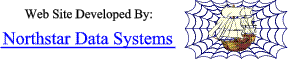
|

